Manual Operators
To be honest, the Operators-part of the software is currently the oldest and weakest one, but it still has some cool features. Much of this stuff originates from the old Amiga-days, but lacks the cool Drag&Drop-Interface.
Contents
Original idea
The basic idea was to have channels of images which could be connected by operators to create other channels of images which could be connnected by other operators to create other... etc. And to be able to animate any of the parameters of those operators by drawing a curve, a motion-curve or envelope.
So, say, you have an image, and drag a rotate-operator on it, and draw a motion-curve (usually a ramp) for the rotation, to get a rotating image. Then combine this rotating image with some fade-out-operator where you draw a curve for the brightness. The result is a fading out rotating image.
The concept of buffers and operators
Buffers are slots for images or 3D-structure (more on this later). Operators modify the content of one buffer and create another buffer (you can modify by another operator, and so on).
Each buffer is displayed in a separate window and has an unique name which is displayed in the window title.
When applying an operator you use this name to specify which buffer to change.
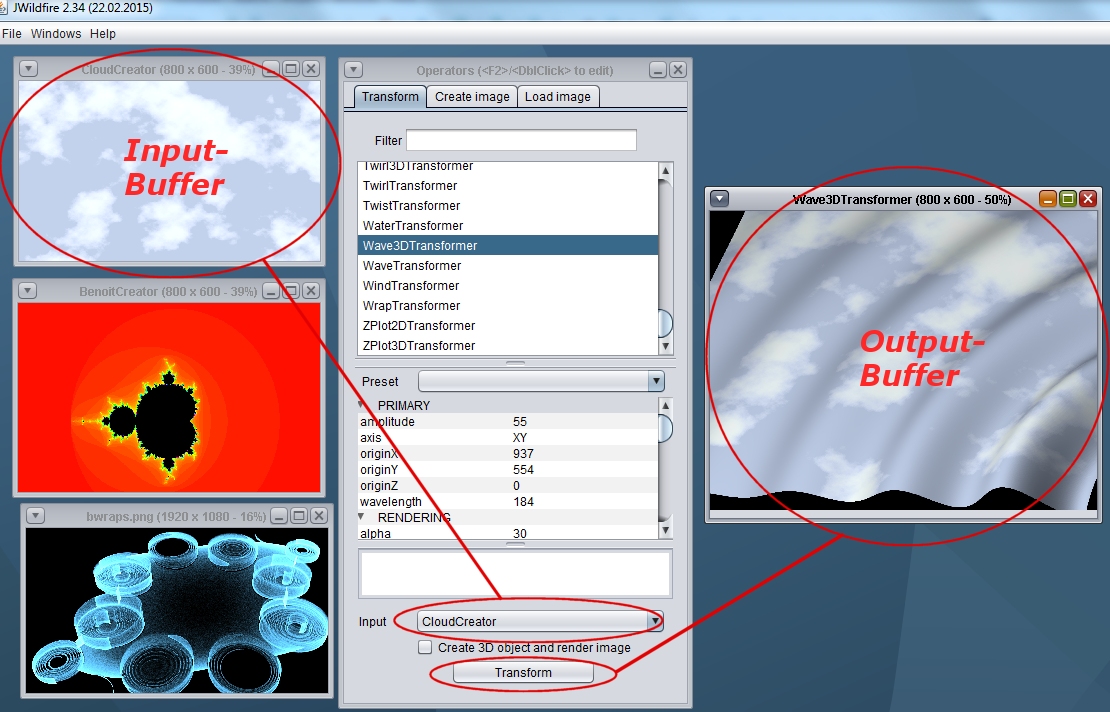
After applying an operator this operator creates a new buffer which can be used as input for another operator. You may access the buffers also from the main window menu.
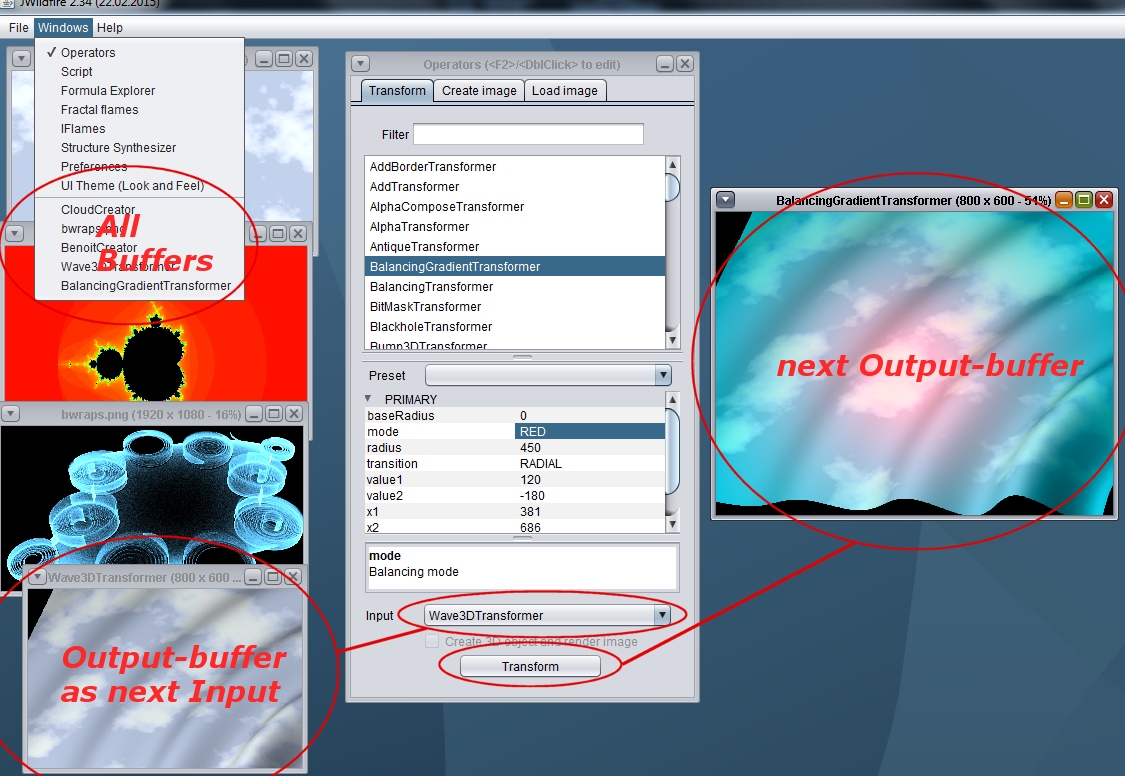
Saving images
To save an image select the window and then select the Save-menu-item from the main File-menu
Loading images
To load an image select Open-menu-item from the main File-menu. Supported are images in the formats PNG, JPG and HDR. I.e. you may also open the HDR-images created by the Flame-fractal-editor.
Types of operators
There are three types of operators, you see three corresponding tabs at the Operators-window:
- Transform: Transform a buffer into another buffer (e. g. modify the colors of an image)
- Create: Create a new buffer (image), e. g. create a fractal image
- Load image: Load an image from disk. This is primarily for doing animations and loading sequences of images as input. E.g. scaling down an image-sequence