Manual LeapMotionIntegration
Contents
About Leap Motion
The Leap Motion controller is a small device which allows you to control your computer through the motion of your hands. I. e., it can detect the motion and position of your hands, even of your fingers, and translate this information into signals which may be processed by further programs in order to give you the illusion to control something by just moving your hands. This was often shown in movies like Minority Report as pure fiction, but is now really possible up to a certain point.
While it is not really well suited to precisely control things (as it is exhausting to hold your hands freely and move them precisely by only a small amount) it is really fun at larger and "free" movements. So, in JWildfire it is only used to control the floating motion of fractals in order to animate them, but not to construct fractals.
Integration into JWildfire
Linking between motion-signals and fractal-properties
The Leap Motion controller may be used to animate flame-fractals inside JWildfire to create really awesome videos.
In order to do this you may link motion-input-signals like "position" or "orientation" to certain properties of the fractal.
When you move your hand this causes the change of the signal values which then cause the change of the linked fractal properties.
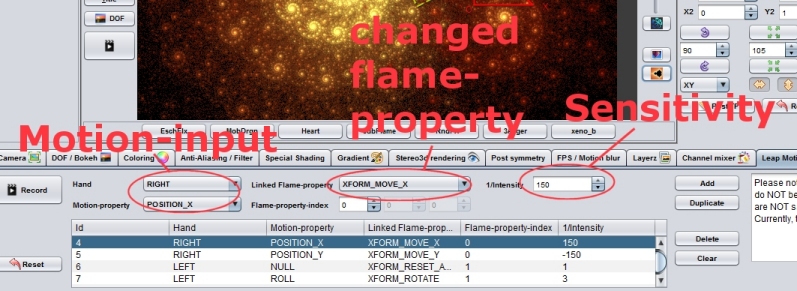
Realtime-display and recording
The changes are displayed in realtime at the most possible speed. Simultaneously, they are internally recorded at more accurate speed.
After recording all the changes are turned into motion-curves which then are applied to the fractal.
So the motion will be part of the fractal and may even be post-processed, e.g. made more smooth or scaled up/down in the Motion-Curves-Editor.
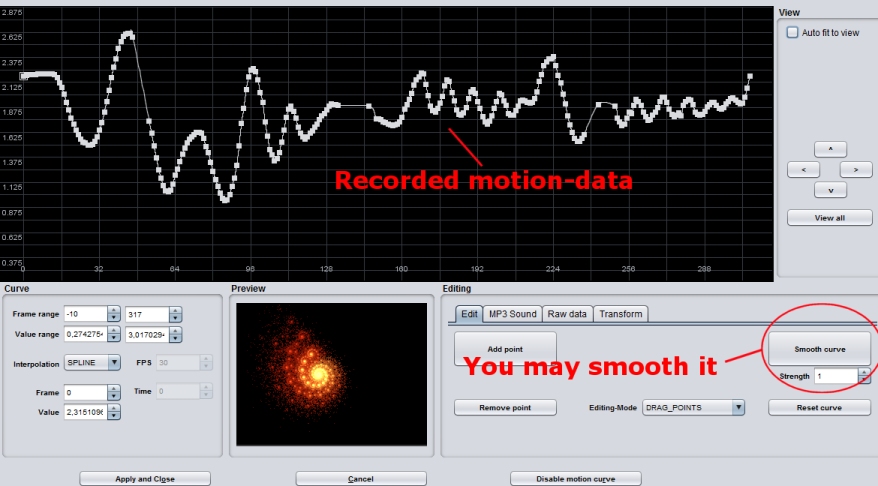
Rendering
In order to render the animation, you may either use the internal renderer (slower, but can render any flames) or use the JWildfire-Chaotica-bridge (faster and better quality, but does not render all flames). See the manual of the Chaotica integration for further details.
Workflow
The whole workflow is illustrated in the image below:
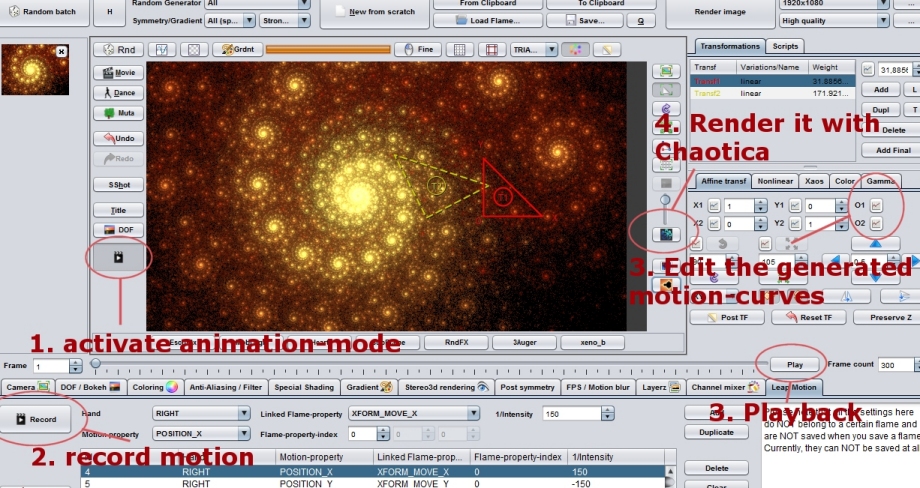
Supported Platforms
Currently, only the Windows-platform is supported, on other platforms the feature is disabled in JWildfire. Both, Windows 32 Bit and Windows 64 Bit should work, but only 64 Bit was tested yet.
Installation
The required drivers are included inside the JWildfire installation, so you will only have to install the device itself and JWildfire. When using the JWildfire-installer be sure to enable the right driver (64 Bit or 32 Bit), in doubt install them both. If you use the *.zip-archive of JWildfire, both are included, too.
Getting started
- Start JWildfire and connect the device (in any order)
- Load a fractal into the main-editor (the fractal should change when you modify the 1st or 2nd affine transform)
- Enter the "Leap Motion" tab
- Press the "Record"-button on the left
- A small countdown is displayed in order to let you enough time to bring your hands in initial position
- Move your hands in order to change the fractal
- Press the "Record"-button again in order to stop the recording. After that for each animated parameter a motion curve is created and attached to the fractal. You may replay the recorded motion using the "Play"-button at the bottom of the main-editor-area (per default this control is hidden, you must change to animation-editing-mode in order to make it visible)