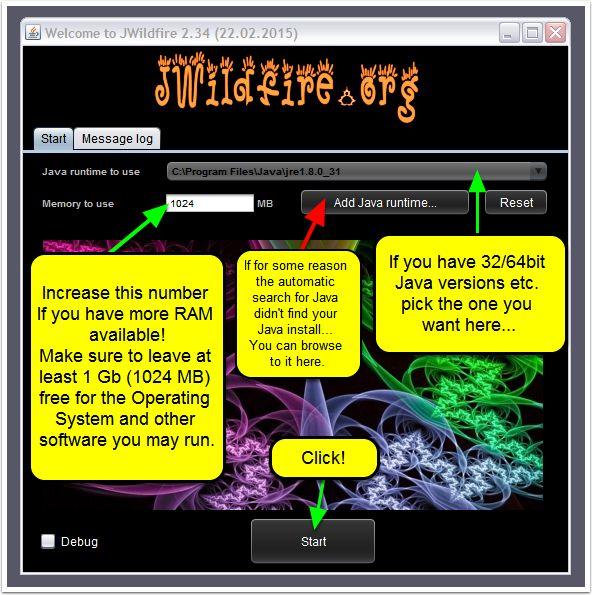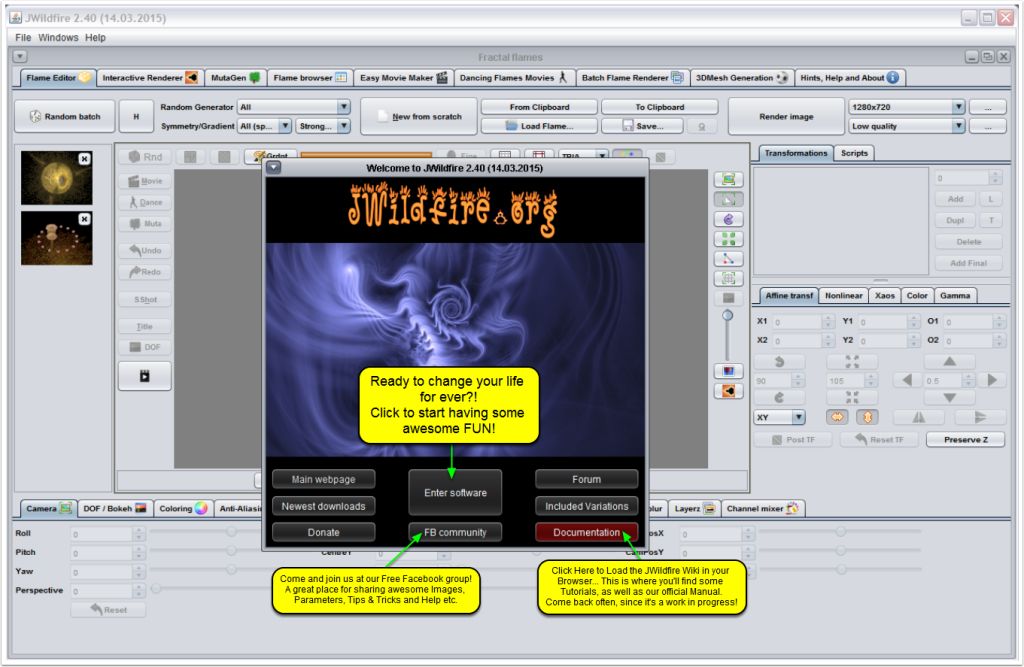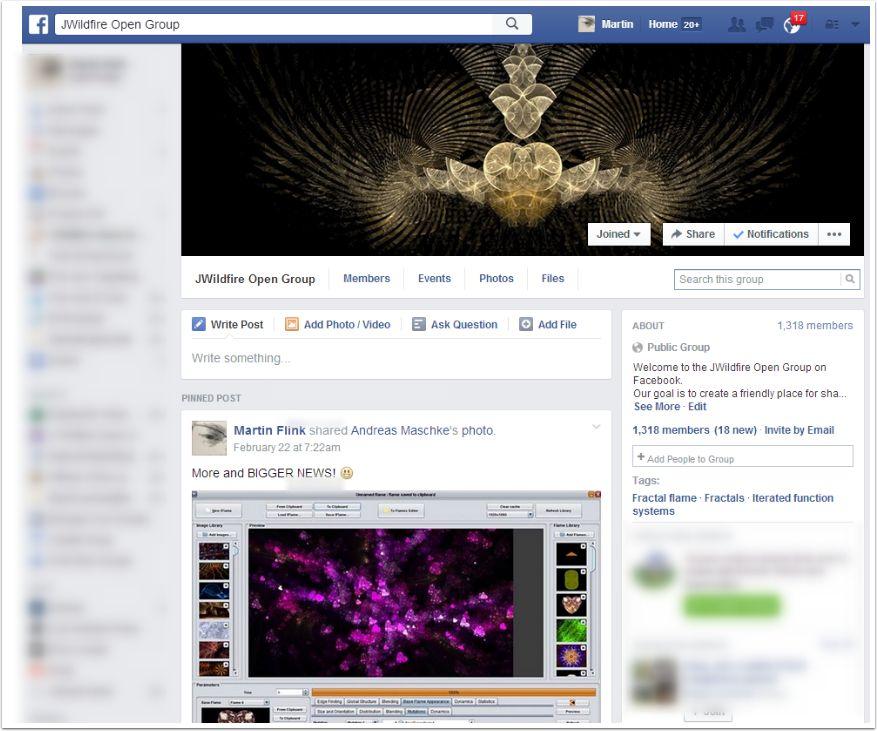Manual Installation
Contents
Installing Java and JWildfire
The Definitive Guide to Fractal Awesomeness with JWildFire!
The few simple steps needed to get started on your JWildfire journey...
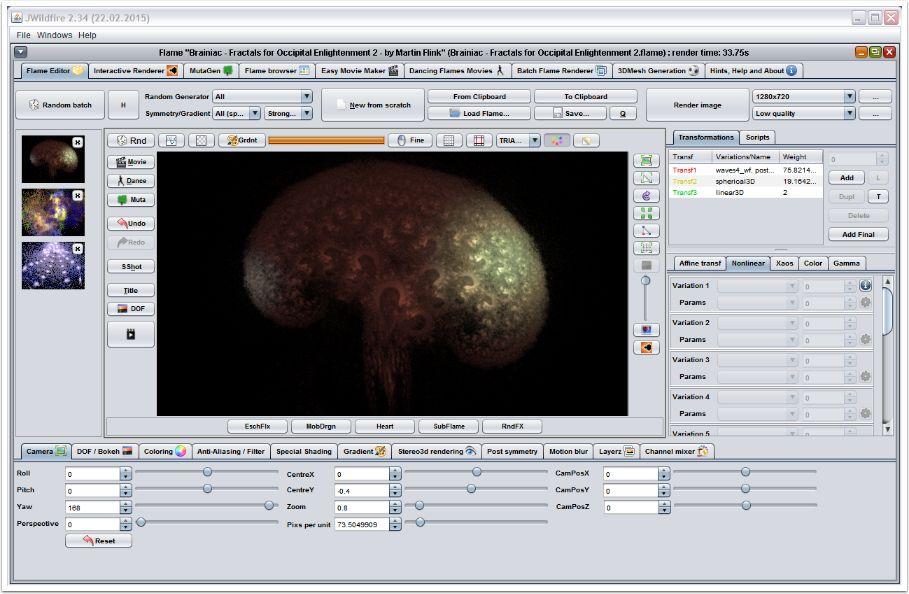
Checking Your Java version, Downloading and Installing Java
Downloading and Installing JWildfire
Launching JWF
What you'll see when JWildFire starts
The first thing you'll notice when you start JWildFire is an initial Welcome startup splash
Window opening up...
This is the Java Environment startup options, with a couple of optional settings.. JWildfire is just as happy working in 32bit mode as 64bit (optimal if your OS support it).
When you are happy with your settings click on "Start"!
Shortly after this window disappears, you'll see the main "Welcome to JWildfire"
window open with the main JWildFire interface behind it...
Meet JWildFire!
Thanks for your patience... I know it may have seemed like a lot of steps to get here but you
shouldn't have spent more than 5 minutes or so.
Now it's time to show you why it was worth it!
Alternative Ways of Starting JWildFire...
In the unlikely event that using the "JWildfire.exe" file isn't starting up the
software properly, there are alternatives...
These alternatives are found in your JWildfire installation folder. The first option is to use
the "j-wildfire-launcher.jar" file.
You can also use one of the supplied start-scripts available in your installation folder:
"start_windows.bat", "start_mac.command" or
"start_linux.sh"
If you use any of these alternative startup methods you could just create the shortcut, as
described above, for the alternative file instead of the "JWildfire.exe"
file...
If you do have any trouble getting started, one of the best ways to get help is by joining
our Official Facebook Group!You will find us by clicking on the "'FB community"
button on the welcome screen as seen above or you can search for: "JWildfire Open
Group"'
Please Note that Technical Support Issues should first be checked (since most solutions already exist) over at the "Help & Support" Section in our Forum!
Onwards and Upwards!
That concludes this step-by-step JWildFire (and Java) installation Guide.
We hope you enjoyed getting ready... To PLAY and Have FUN!
See you in the next Module and on Facebook, G+ or the Forum!