FlameFractalTutorial06
How Can I create my own gradients?
Creating your own gradient to use in your work is the best way to assure you have the perfect color where you want it in your fractal and Jwildfire has given us a great tool for this job. Open a fractal in the editor to start.
In the editor window just above the left corner of the editor screen (where your fractal opens) you will see a “Gradient” button. Clicking on that will bring up the currently loaded gradient as a bar across the bottom of the fractal window that has 2 arrow indicators under it with a circle of color that is showing the color it is pointed at. You will also notice whole new set of buttons just under the window. The arrow indicators can be moved by clicking on the arrow portion and dragging it to the new position. Clicking on the circle underneath brings up a color selector that you may use to select a new color for that spot.
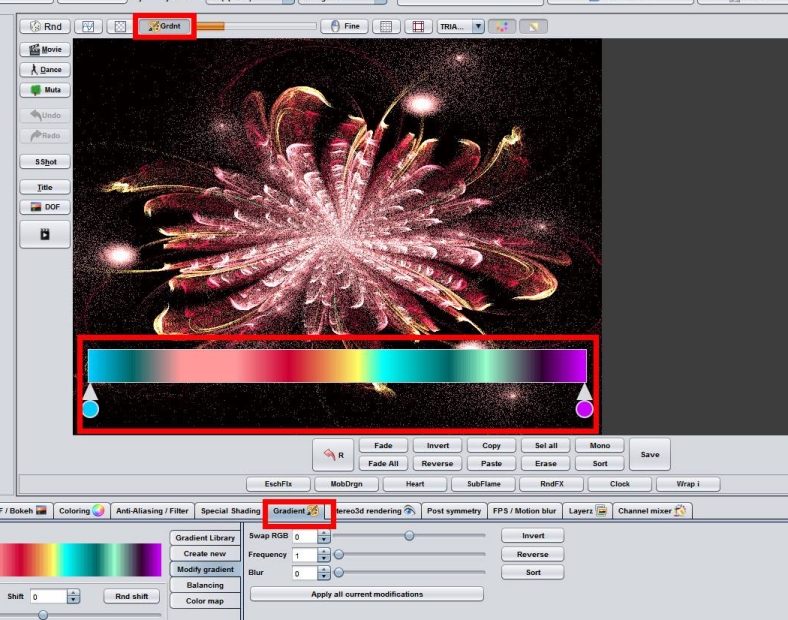
To start off making a whole new gradient, click on the large “R” key at the bottom to clear the gradient and give you a solid black bar which will also make your fractal all black. Position one of the arrow indicators where you want your first color to start, click the circle to bring up the color picker and chose a color for that spot. The tabs across the color picker give you several options for adjusting the color or you can simply use the swatches. You will get a thin line of color in that spot.
Once you have your first thin color bar move the second arrow to the position where you want the next color to start, chose a color and once that is done, click on the “Fade” button under the window. You should now have a wide bar of color that fades from the first to the second color. Continue until you have the gradient you want.
There are many other options, you may fade all the lines at once using the “Fade All” or you may set the arrows to define a section of the gradient you have and click copy then move the arrows to a new position and paste the same color pattern in that area. Play around with the different options to refine your gradient, then go to the Gradient Tab at the bottom row (with the Camera, DOF, Color, and so on) and modify your colors in other ways.