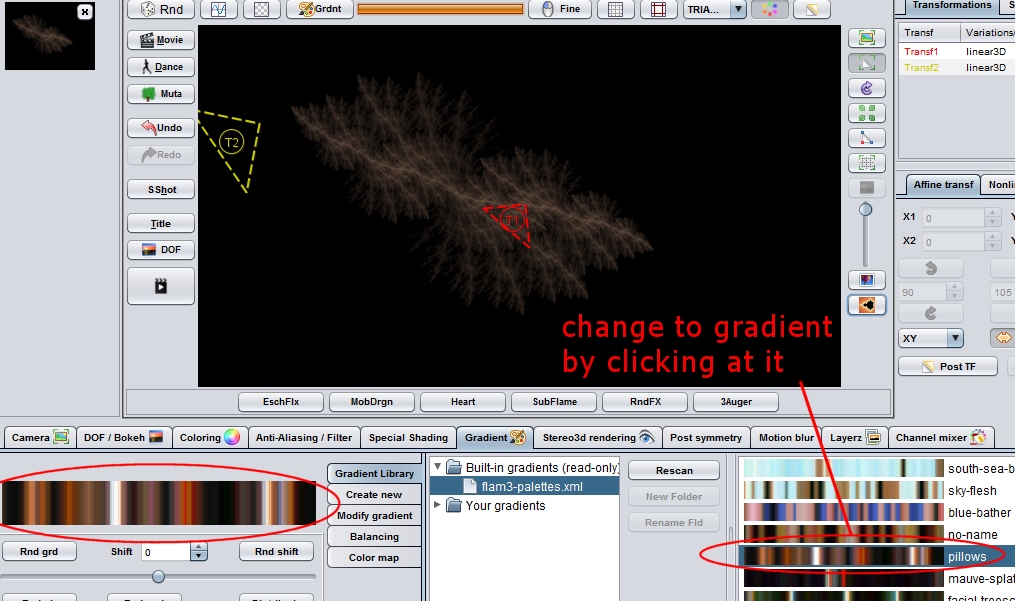FlameFractalTutorial02
Objective of this tutorial
In this tutorial we want to show how to change the color of your fractal by controlling one of the following aspects:
- gradient
- color index
- color speed
To proceed, please load the example flame from the previous tutorial into your editor. In order to do this:
- Enter the Appendix of the previous tutorial, look for the text-box with some cryptic text starting with "<flame...". Select this text with your mouse, i.e. starting at "<flame..." until (and including) "</flame>" at the botton. Copy this text into the clipboard (on most platforms pressing <Ctrl+C>).
- Enter the main-flame-editor and press the From Clipboard-button. If all went right, you should see a monochrome blue fractal.
How coloring works
Each flame-fractal has a so-called gradient assigned to itself. A gradient is a collection of colors which is used inside your fractal. Most fractals have gradients with contain more or less smooth transitions between certain dominant colors.
During the calculation of the fractal, colors are chosen from this gradient by a certain algorithm. You may both control, how the colors are chosen (at a certain level), and which colors are chosen (by providing a certain gradient).
Gradients
To see and modify the gradient of your current flame, enter the Gradient-tab at the bottom area of the flame-editor
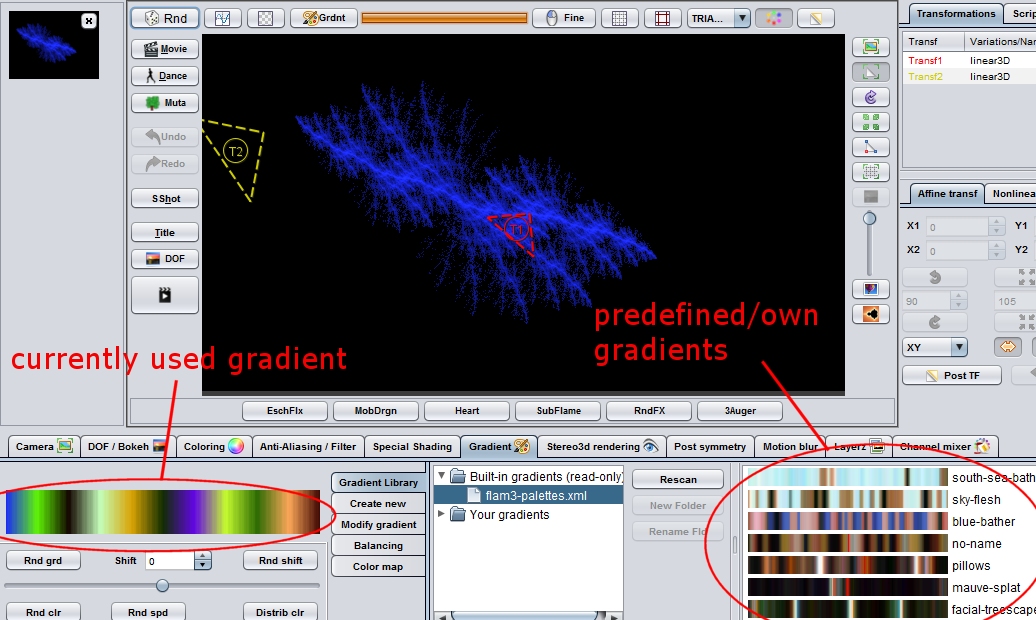
If you enter this tab and play around with some of the controls (you may create a new gradient, or choose another one from the library, for example), you will see, that the color of the fractsal changes, but it is always monochrome.