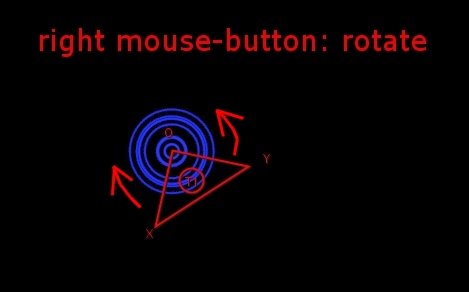FlameFractalTutorial01
Contents
Objective of this tutorial
In this tutorial we want to show the basic editing-functions of flames, i.e. creating and moving of transforms, often referred as "triangles".
Start the editor and a blank flame
First, start JWildfire, open the Fractal-flames-editor (if not already open), and resize and move the window so that you feel comfortable with the size and postion of the main-editor-area (the large black area).
Press the New from scratch-button to create a new fractal. A new fractal always starts empty, i.e. the display show only the background color.
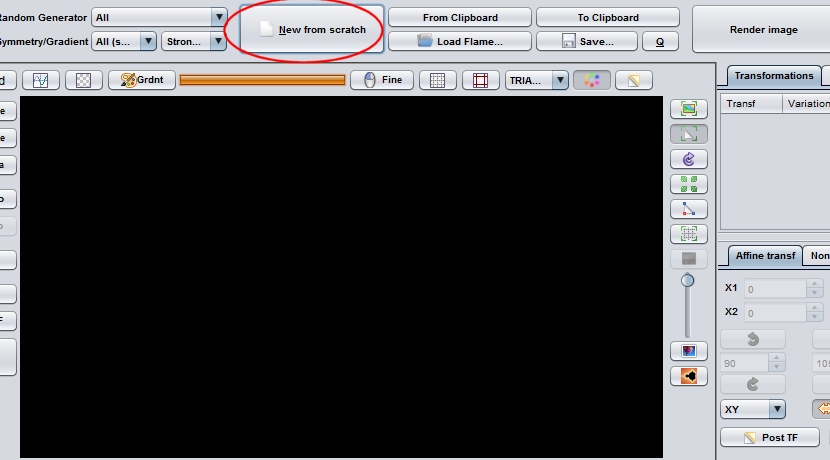
Add the first transform
Press the Add-button at the Transformations-tab to add your first transform. A new entry in the transformations-table should appear, together with a triangle-symbol in the main-editor area, and some noise in the background of the editor (the current state of the flame-fractal)
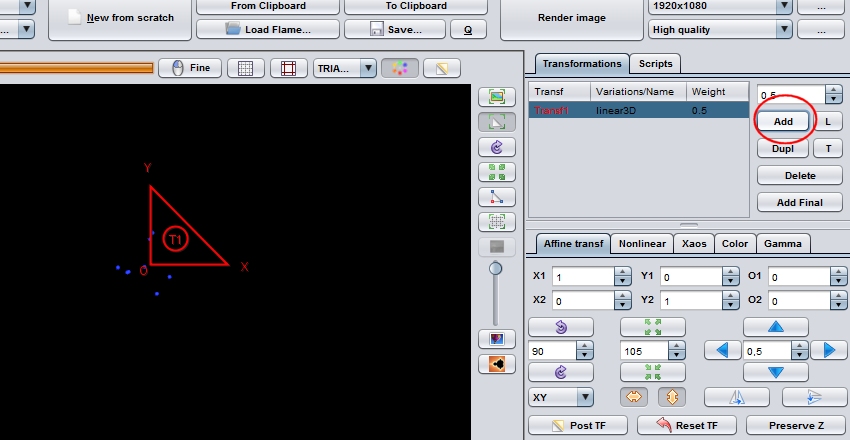
Realtime-editing
The triangle you see in the main-editor are control for the transforms making your fractal. Each flame-fractal contains at least one transform, usually at least two. For better understanding how those transforms work it is recommended to play with at least two of them.
You can manipulate transforms in realtime in three ways:
- move them: you will see that this also affects the fractal image in a way that certain parts are moved
- rotate them: this will cause some parts to get rotated in some way
- size them: this is very important: sizing is not only for conventional sizing, the sizing of a transform will decide if you get an image or not, at all.
Move
Just hold the left mouse-button and drag your mouse to move a transform
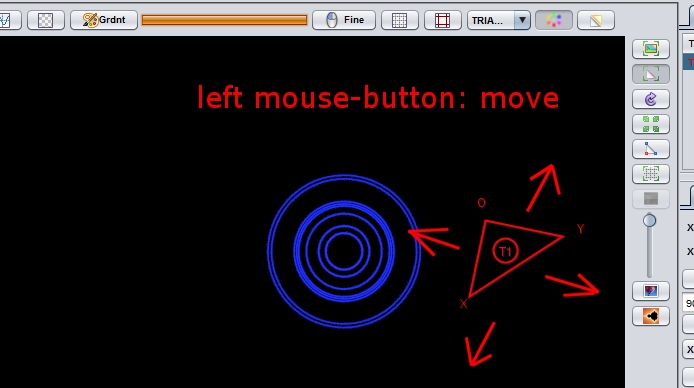
Rotate
Just hold the right mouse-button and drag your mouse to rotate a transform